Windows 11 Enterprise – Product Key – Activation
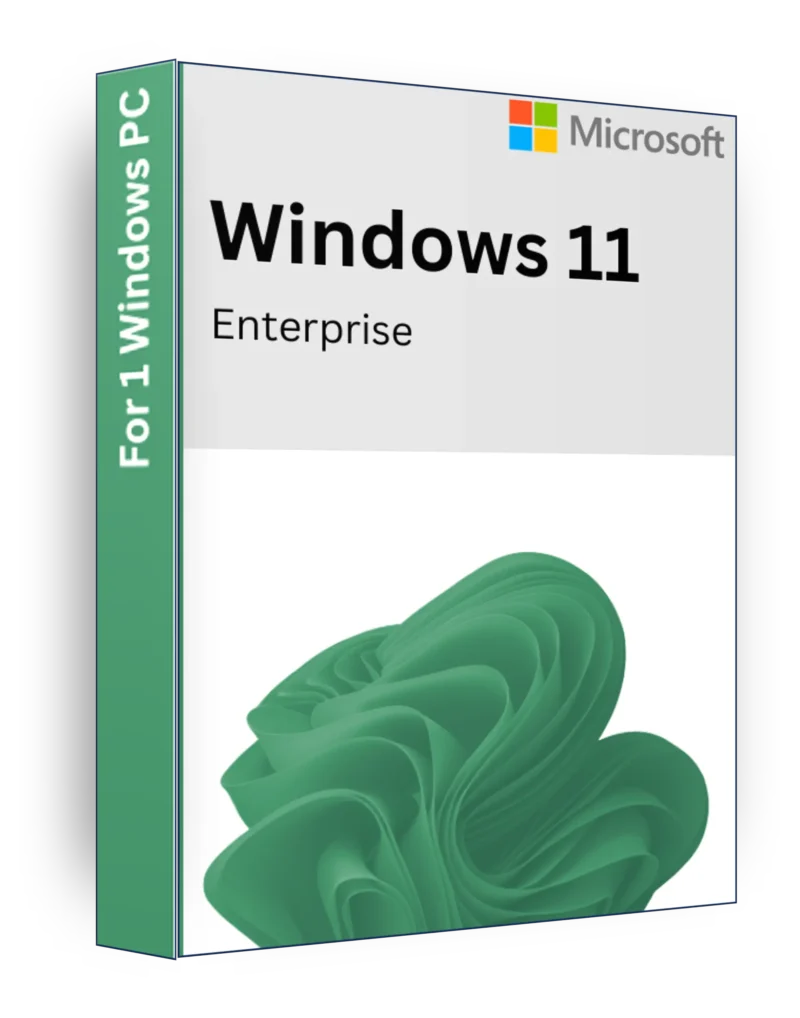
€10
1 in stock
Windows 11 Enterprise – The Ultimate Business-Grade Operating System
Description
Windows 11 Enterprise is a powerful, secure, and scalable operating system designed for businesses, corporations, and IT professionals who require advanced security, remote management, and enterprise-level performance. With features tailored for large-scale deployment, Windows 11 Enterprise provides robust security, streamlined management, and flexible cloud integration to keep your organization productive and protected against modern cyber threats.
Key Features
✅ Enterprise-Grade Security & Compliance – Includes Windows Defender Advanced Threat Protection (ATP), BitLocker encryption, and Zero Trust security framework.
✅ Windows Autopilot & Cloud Deployment – Automate device setup and deployment with cloud-based IT management.
✅ Long-Term Servicing Channel (LTSC) – Reduce update disruptions while maintaining security and stability.
✅ Microsoft Defender for Endpoint – Enterprise-level security against ransomware, malware, and cyber threats.
✅ Azure Active Directory & Group Policy – Seamless identity and access management for IT admins.
✅ Windows Virtual Desktop & Remote Work – Manage workstations remotely with built-in Remote Desktop Services (RDS).
✅ Windows Sandbox & Hyper-V – Run applications and virtual machines in an isolated, secure environment.
✅ DirectAccess & Always-On VPN – Secure remote connections for employees working outside the office.
✅ Enterprise Mode for Legacy Apps – Ensures compatibility with older business applications.
✅ Advanced Device & Application Control – Enforce security policies and control device access across the organization.
✅ Windows Update for Business – Control updates and deployment policies to avoid downtime.
Minimal System Requirements
- Processor: 1 GHz or faster with 2+ cores on a compatible 64-bit processor or System on a Chip (SoC)
- RAM: 4 GB (minimum)
- Storage: 64 GB (minimum free space)
- Graphics: DirectX 12 compatible with WDDM 2.0 driver
- Display: 720p resolution, 9″ or larger screen
- TPM: Trusted Platform Module (TPM) version 2.0 required
- Secure Boot & UEFI Firmware: Required for advanced security
- Internet Connection: Required for activation, updates, and Microsoft cloud services
Why Choose Windows 11 Enterprise?
🔹 Designed for Large Businesses & IT Professionals – Enterprise-level security, management, and scalability.
🔹 Best-in-Class Security – Protects sensitive business data with BitLocker, Secure Boot, and Advanced Threat Protection.
🔹 Cloud & Hybrid Work Optimization – Full integration with Microsoft 365, Azure, and cloud-based IT management.
🔹 Flexible & Scalable Deployment – Easily deploy and manage multiple devices with Autopilot & Group Policy.
🔹 Built for the Future – Enterprise-grade security, compliance, and remote work capabilities.
Upgrade to Windows 11 Enterprise for the most secure, efficient, and scalable business computing experience! 🏢🔒🚀
How to Install & Activate Windows 11 Enterprise
Windows 11 Enterprise is built for businesses and professionals who need advanced security, management, and productivity features. Follow this step-by-step guide to install and activate Windows 11 Enterprise properly.
1️⃣ How to Install Windows 11 Enterprise
Step 1: Download Windows 11 Enterprise
- Click the link below to download the official Windows 11 Enterprise ISO:
🔗 Download Windows 11 Enterprise ISO - Save the ISO file to your computer.
Step 2: Create a Bootable USB Drive
To install Windows 11 Enterprise, you need a bootable USB drive (at least 8GB).
- Insert a USB flash drive into your PC.
- Use Rufus or the Windows Media Creation Tool to create a bootable USB:
- Open Rufus
- Select your USB drive
- Choose the Windows 11 Enterprise ISO
- Click Start and wait for it to complete
Step 3: Install Windows 11 Enterprise
- Boot from the USB drive:
- Restart your PC and press F2 / F12 / DEL (depends on your motherboard) to enter the Boot Menu.
- Select USB drive as the boot device.
- Follow the installation steps:
- Choose Windows 11 Enterprise from the list of editions.
- Accept the license agreement.
- Choose Custom: Install Windows Only for a fresh installation.
- Wait for the installation to complete and set up your Administrator account.
2️⃣ How to Activate Windows 11 Enterprise
Step 1: Check Activation Status
- Open Settings → Press Win + I
- Go to System → Click Activation
- Check the Activation Status:
- "Windows is activated" → No action needed ✅
- "Windows is not activated" → Proceed to activation 🔑
Step 2: Activate Windows 11 Enterprise with a Product Key
- Open Settings → System → Activation.
- Click Change Product Key.
- Enter your 25-character product key (XXXXX-XXXXX-XXXXX-XXXXX-XXXXX).
- Click Next → Activate.
Step 3: Activate Using CMD (If Needed)
If you have a valid Windows 11 Enterprise key, you can activate it via Command Prompt:
- Open Command Prompt as Administrator → Press Win + S, type CMD, right-click, and select Run as Administrator.
- Type the following command to install your product key and press Enter:
slmgr /ipk YOUR-PRODUCT-KEY - Accept the EULA (End User License Agreement) by running:
slmgr /ato - Restart your PC and check the Activation Status again.
Additional Tips
🔹 Ensure You Use the Correct Edition Key – A Windows 11 Enterprise key will ONLY activate Windows 11 Enterprise.
🔹 No Product Key? – Windows 11 Enterprise can be installed in evaluation mode (90 days) before requiring activation.
🔹 Troubleshooting Activation Issues – Run the Activation Troubleshooter in Settings → System → Activation.
✅ Now you have Windows 11 Enterprise installed and activated! 🎉🚀
Related products
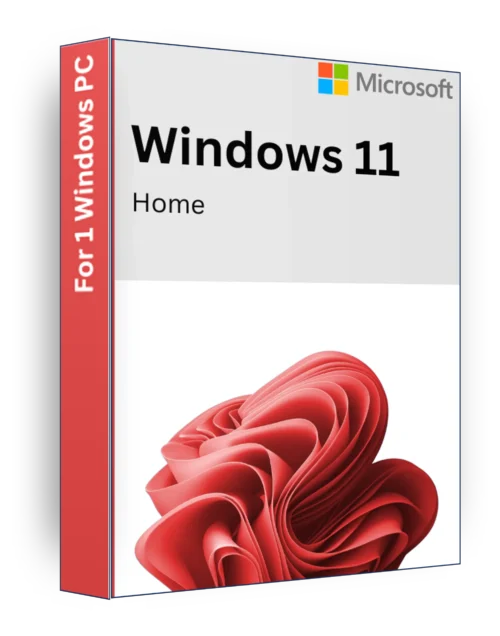
Windows 11 Home – Product Key – Activation
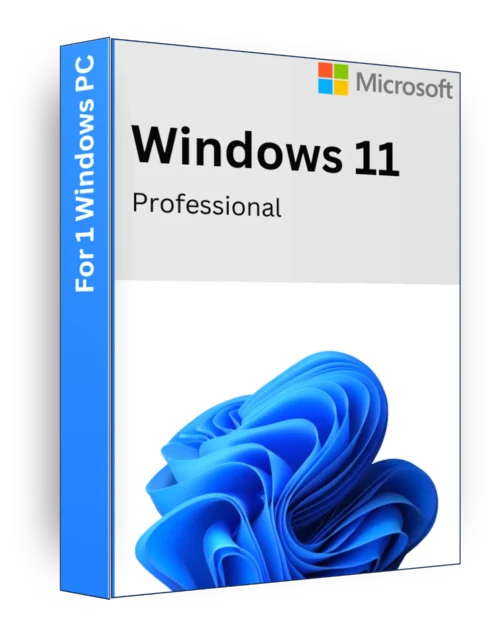
Windows 11 Professional – Product Key – Activation


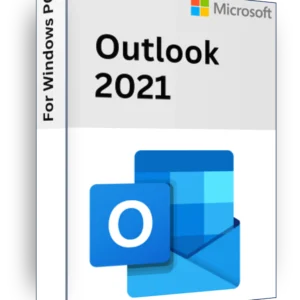
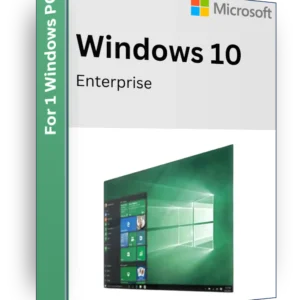
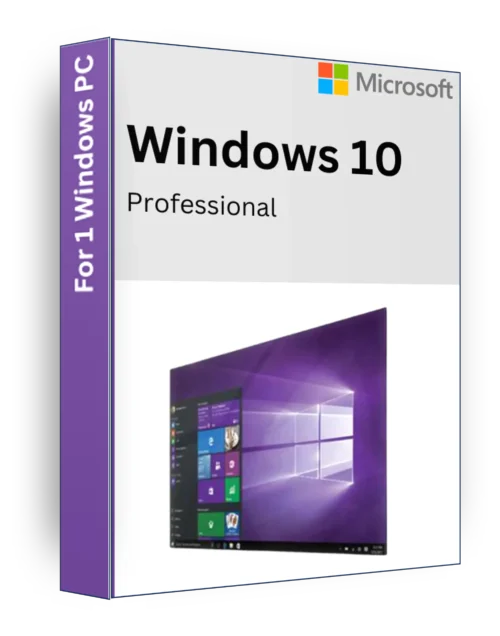
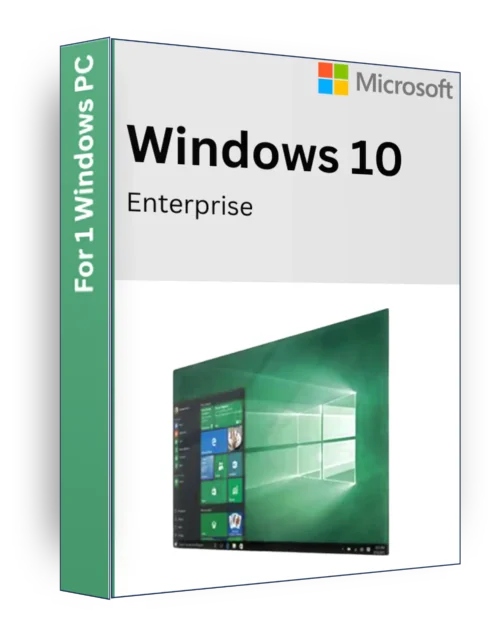
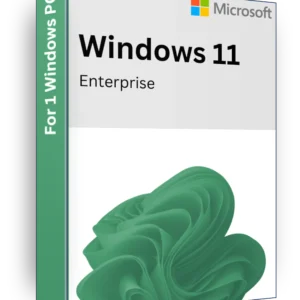
Reviews
There are no reviews yet.