Common Microsoft Office Errors and How to Resolve Them Quickly
Microsoft Office powers millions of businesses and home users every day—but even the most reliable software can occasionally run into hiccups. When you encounter an error in Word, Excel, PowerPoint, or Outlook, cryptic codes and unexpected crashes can interrupt your workflow. This guide walks you through the most frequent Office errors and gives you clear, step-by-step solutions to get back on track fast.
Error: “We’re sorry, DocumentName can’t be opened” (Corrupt File)
When a file refuses to open and you see a message about corruption, it usually means the file’s internal structure was damaged—often by a crash, improper shutdown, or faulty add-in.
Quick Fixes:
- Open in Protected View: In Word or Excel, go to **File → Open → Browse**, select the file, click the dropdown on **Open**, choose **Open in Protected View**. This can bypass certain corruption.
- Use the “Open and Repair” Tool:
- In the Open dialog, select the file, click the arrow next to **Open**, then choose **Open and Repair**.
- Recover Text (Word only):
- Open Word, go to **File → Open**, select **Recover Text from Any File** in the file type dropdown. You’ll recover raw text, losing formatting but saving content.
Error: “Excel cannot complete this task with available resources”
Large spreadsheets, complex formulas, or insufficient memory can trigger this error when Excel runs out of computing resources.
Quick Fixes:
- Reduce File Size: Remove unused worksheets, clear out large image objects, and delete unnecessary formatting.
- Break Up Calculations: Move heavy formulas into smaller, separate files or use helper columns.
- Increase Memory: Close other programs to free up RAM, or switch to a 64-bit version of Office, which can use more memory.
Error: “PowerPoint cannot read the PowerPoint file”
This error indicates that PowerPoint can’t parse the .pptx structure—often due to file corruption or incompatible embedded media.
Quick Fixes:
- Insert Slides into New Presentation:
- Create a blank presentation, then go to **Home → New Slide → Reuse Slides**, browse to the corrupted file, and insert slides one by one.
- Save as XML:
- Rename the .pptx to .zip, extract its contents, then remove suspect media files. Re-zip and rename back to .pptx.
Error: “Something went wrong. We’re restarting AppName” (Office Crashes on Launch)
When Word, Excel, or any Office app crashes immediately on startup, it’s often an add-in conflict or corrupted user settings.
Quick Fixes:
- Start in Safe Mode: Hold **Ctrl** while launching the app, or run `winword /safe` (or `excel /safe`) from the Run dialog. If it opens, disable add-ins:
- File → Options → Add-ins → Manage COM Add-ins → Go. Uncheck all, restart normally, then enable one by one to identify the culprit.
- Delete the User Profile Settings:
- Close Office. Rename the folder `%appdata%\Microsoft\
\` (e.g., Word) to ` _old`. Restart the app to recreate fresh settings.
- Close Office. Rename the folder `%appdata%\Microsoft\
Error: “We’re having trouble connecting to the server” (Outlook Send/Receive Failure)
Outlook may fail to sync mail when it can’t reach the mail server—caused by network issues, corrupted OST file, or misconfigured account.
Quick Fixes:
- Work Offline and Back Online: In Outlook, click **Send/Receive → Work Offline**. Wait 10 seconds, then click again to go back online.
- Repair Outlook Data File:
- Close Outlook. Run `SCANPST.EXE` (located in Office installation folder), browse to your .ost or .pst file, and repair.
- Create a New Profile:
- Go to Control Panel → Mail → Show Profiles → Add. Set up your account again and choose “Prompt for a profile to be used.”
Proactive Tips to Avoid Office Errors
- Keep Office Updated: Regularly install Office updates via **File → Account → Update Options → Update Now**.
- Disable Unnecessary Add-ins: Only enable the add-ins you actively use.
- Use Built-in Repair: If problems persist, go to **Control Panel → Programs → Programs and Features**, select Microsoft Office, choose **Change → Quick Repair** (or **Online Repair**).
Conclusion
Microsoft Office errors can disrupt your work, but most are easily resolved with these quick fixes. Keep this guide handy, and you’ll be able to troubleshoot Word, Excel, PowerPoint, and Outlook issues in minutes—no IT ticket required.