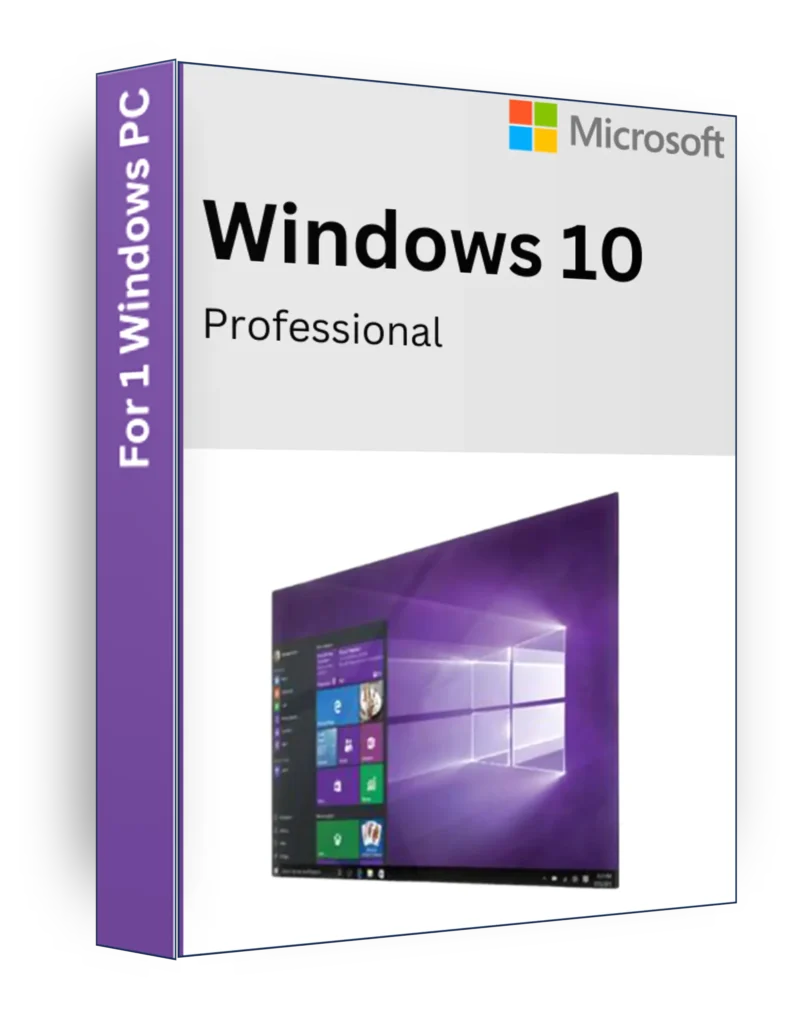
Windows 10 Pro Product Key Lifetime License
€8
Windows 10 Professional – Secure, Powerful, and Built for Business
Description
Windows 10 Professional is designed for business professionals, power users, and organizations that require advanced security, remote access, and enhanced productivity features. With built-in enterprise-grade security, seamless multitasking, and efficient performance, it’s the ideal operating system for work and business environments. Whether you’re managing a team, working remotely, or handling sensitive data, Windows 10 Pro delivers a reliable and secure computing experience.
Key Features
✅ BitLocker Encryption – Keep your data safe with full-disk encryption and secure access.
✅ Remote Desktop Access – Control your PC from anywhere with built-in remote access tools.
✅ Windows Sandbox – Run untrusted applications in a secure, isolated environment.
✅ Hyper-V Virtualization – Create and manage virtual machines effortlessly.
✅ Group Policy Management – Control and configure system settings across multiple devices.
✅ Windows Defender Security – Real-time protection against malware and cyber threats.
✅ Windows Update for Business – Manage and defer updates to maintain system stability.
✅ Enterprise Mode for IE – Optimized compatibility for legacy web applications.
✅ Microsoft Store for Business – Access curated apps designed for productivity and collaboration.
✅ Seamless Multi-Tasking – Utilize Virtual Desktops, Task View, and advanced snap features.
Minimal System Requirements
- Processor: 1 GHz or faster compatible processor
- RAM: 2 GB (64-bit) / 1 GB (32-bit)
- Storage: 20 GB (64-bit) / 16 GB (32-bit)
- Graphics: DirectX 9 compatible with WDDM 1.0 driver
- Display: 800×600 resolution or higher
- Internet Connection: Required for updates and some features
Why Choose Windows 10 Professional?
🔹 Ideal for Business & Power Users – Enhanced security, remote access, and management tools.
🔹 Advanced Security Features – Protect sensitive data with encryption and access control.
🔹 Remote Work & Virtualization – Run virtual desktops and access your system from anywhere.
🔹 Seamless Integration with Business Tools – Compatible with Microsoft Azure, Office 365, and enterprise applications.
Upgrade to Windows 10 Professional and experience superior performance, security, and flexibility tailored for business needs! 🚀💼
| Key | Retail, OEM |
|---|
Guide: How to Install & Activate Windows 10
This guide covers two scenarios:
1️⃣ Activating Windows 10 after installation
2️⃣ Installing & Activating Windows 10 if it’s not installed yet
1️⃣ How to Activate Windows 10 After Installation
Step 1: Check Your Windows Version
Before activating, ensure you have the correct version of Windows:
- Right-click the Start button (or press Win + X)
- Click System
- Scroll down to Windows specifications → Check your Edition
- Windows 10 Home → Requires a Home product key
- Windows 10 Pro → Requires a Pro product key
❗ Important: A Windows 10 Home key CANNOT activate a Windows 10 Pro installation, and vice versa. Make sure you have the correct key for your installed version.
Step 2: Check Activation Status
- Open Settings → Press Win + I
- Go to Update & Security → Click Activation
- Check the Activation Status:
- "Windows is activated" → No action needed ✅
- "Windows is not activated" → Proceed to activation 🔑
Step 3: Activate Windows Using a Product Key
- In the Activation section, click Change Product Key
- Enter your 25-character product key (XXXXX-XXXXX-XXXXX-XXXXX-XXXXX)
- Click Next → Activate
(If Needed) Step 4: Activate Using CMD
If you have a valid Windows key, you can activate it via Command Prompt:
- Open Command Prompt as Administrator → Press Win + S, type CMD, right-click, and select Run as Administrator
- Type the following command and press Enter:
slmgr /ipk YOUR-PRODUCT-KEY - Then, activate Windows with this command:
slmgr /ato - Restart your PC and check the Activation Status again.
2️⃣ How to Install & Activate Windows 10 (Fresh Installation)
Step 1: Download Windows 10 ISO
- Go to the official Microsoft website: https://www.microsoft.com/en-us/software-download/windows10
- Click Download Tool Now to get the Media Creation Tool.
Step 2: Create a Bootable USB Drive
- Insert a USB drive (8GB or larger) into your PC.
- Open the Media Creation Tool and select:
- Create installation media for another PC
- Choose language, edition, and architecture (64-bit recommended)
- Select USB flash drive and follow the instructions.
Step 3: Install Windows 10
- Boot from the USB drive:
- Restart the PC and press F2 / F12 / DEL (depends on your motherboard) to enter the Boot Menu.
- Select USB drive as the boot device.
- Follow the installation steps and select:
- Custom Installation for a fresh install.
- Upgrade if you are keeping existing files.
- Wait for the installation to complete, then set up your user account.
Step 4: Activate Windows After Installation
- During Installation – You can enter a Windows 10 product key if you have one.
- After Installation (recomended) – Follow the activation steps from Section 1 above.
Additional Tips
🔹 Ensure the Product Key Matches the Installed Edition –
- A Windows 10 Home key will ONLY activate Windows 10 Home.
- A Windows 10 Pro key will ONLY activate Windows 10 Pro.
- A Windows 10 Enterprise key will ONLY activate Windows 10 Enterprise.
- To check your version, right-click Start → System → Windows Specifications.
🔹 No Product Key? – You can install Windows without a key, but some features will be restricted.
🔹 Linked Digital License? – If you signed in with your Microsoft account, Windows may activate automatically.
🔹 Troubleshooting Activation Issues – Run the Activation Troubleshooter in Settings → Update & Security → Activation.
✅ Now you have Windows 10 installed and activated! 🎉 🚀

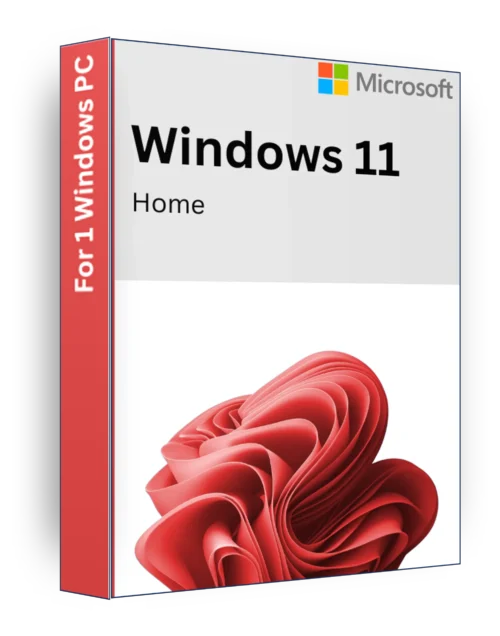
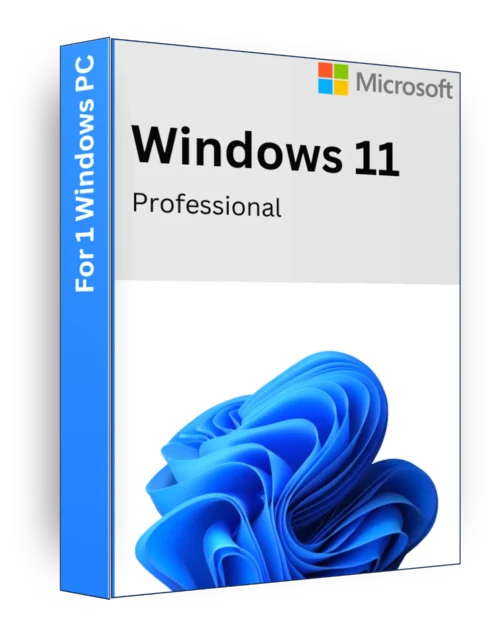
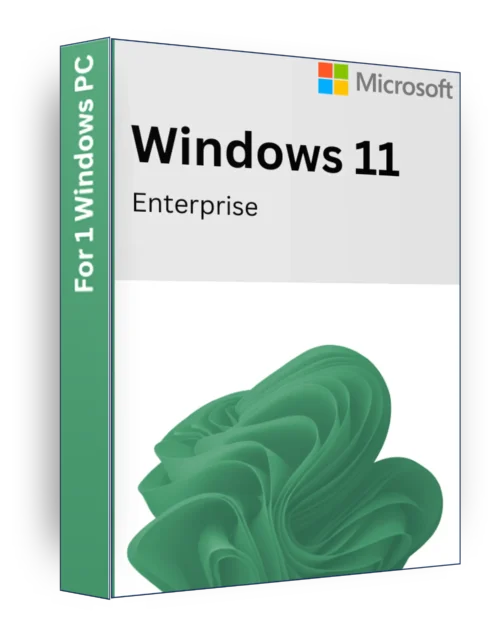
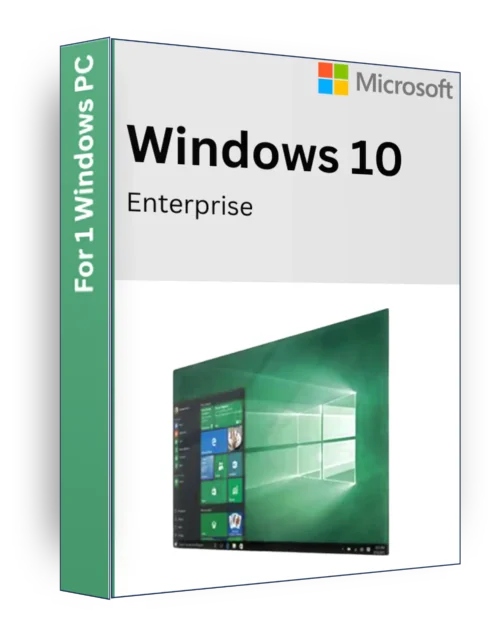

Reviews
There are no reviews yet.