
Windows 10 Home Product Key Lifetime License
€8
Windows 10 Home – Fast, Secure, and User-Friendly Operating System
Description
Windows 10 Home is the perfect operating system for personal and home use, offering a seamless and secure experience with a familiar interface. Designed for efficiency and ease of use, it includes essential features like Cortana voice assistant, Microsoft Edge browser, and Windows Defender security, ensuring a smooth and protected computing environment. Whether you’re working, gaming, or streaming, Windows 10 Home delivers reliable performance with intuitive navigation.
Key Features
✅ Fast & Smooth Performance – Optimized for speed and efficiency on various hardware.
✅ Enhanced Security – Built-in Windows Defender Antivirus and firewall protection keep your system safe.
✅ Virtual Desktops & Multitasking – Easily switch between multiple workspaces.
✅ Windows Hello – Secure and fast sign-in with facial recognition or fingerprint scanning (if supported by device).
✅ Microsoft Edge Browser – A fast and secure browser optimized for modern web experiences.
✅ Voice-Activated Assistance – Cortana helps with tasks, reminders, and searches.
✅ Gaming Mode & DirectX 12 – Better gaming performance with optimized system resources.
✅ Universal Apps – Access Microsoft Store for a vast range of apps and games.
✅ Seamless Updates – Regular updates keep your system secure and up-to-date.
Minimal System Requirements
- Processor: 1 GHz or faster compatible processor
- RAM: 2 GB (64-bit) / 1 GB (32-bit)
- Storage: 20 GB (64-bit) / 16 GB (32-bit)
- Graphics: DirectX 9 compatible with WDDM 1.0 driver
- Display: 800×600 resolution or higher
- Internet Connection: Required for updates and some features
Why Choose Windows 10 Home?
🔹 User-Friendly Interface – A modern yet familiar design for easy navigation.
🔹 Optimized for Performance – Runs efficiently on a variety of PCs and laptops.
🔹 Seamless Compatibility – Supports thousands of apps and games.
🔹 Perfect for Everyday Use – Ideal for browsing, streaming, office work, and gaming.
Upgrade your computing experience today with Windows 10 Home – the smart choice for personal use! 🖥️🔥
| Key | Retail, OEM |
|---|
Guide: How to Install & Activate Windows 10
This guide covers two scenarios:
1️⃣ Activating Windows 10 after installation
2️⃣ Installing & Activating Windows 10 if it’s not installed yet
1️⃣ How to Activate Windows 10 After Installation
Step 1: Check Your Windows Version
Before activating, ensure you have the correct version of Windows:
- Right-click the Start button (or press Win + X)
- Click System
- Scroll down to Windows specifications → Check your Edition
- Windows 10 Home → Requires a Home product key
- Windows 10 Pro → Requires a Pro product key
❗ Important: A Windows 10 Home key CANNOT activate a Windows 10 Pro installation, and vice versa. Make sure you have the correct key for your installed version.
Step 2: Check Activation Status
- Open Settings → Press Win + I
- Go to Update & Security → Click Activation
- Check the Activation Status:
- "Windows is activated" → No action needed ✅
- "Windows is not activated" → Proceed to activation 🔑
Step 3: Activate Windows Using a Product Key
- In the Activation section, click Change Product Key
- Enter your 25-character product key (XXXXX-XXXXX-XXXXX-XXXXX-XXXXX)
- Click Next → Activate
(If Needed) Step 4: Activate Using CMD
If you have a valid Windows key, you can activate it via Command Prompt:
- Open Command Prompt as Administrator → Press Win + S, type CMD, right-click, and select Run as Administrator
- Type the following command and press Enter:
slmgr /ipk YOUR-PRODUCT-KEY - Then, activate Windows with this command:
slmgr /ato - Restart your PC and check the Activation Status again.
2️⃣ How to Install & Activate Windows 10 (Fresh Installation)
Step 1: Download Windows 10 ISO
- Go to the official Microsoft website: https://www.microsoft.com/en-us/software-download/windows10
- Click Download Tool Now to get the Media Creation Tool.
Step 2: Create a Bootable USB Drive
- Insert a USB drive (8GB or larger) into your PC.
- Open the Media Creation Tool and select:
- Create installation media for another PC
- Choose language, edition, and architecture (64-bit recommended)
- Select USB flash drive and follow the instructions.
Step 3: Install Windows 10
- Boot from the USB drive:
- Restart the PC and press F2 / F12 / DEL (depends on your motherboard) to enter the Boot Menu.
- Select USB drive as the boot device.
- Follow the installation steps and select:
- Custom Installation for a fresh install.
- Upgrade if you are keeping existing files.
- Wait for the installation to complete, then set up your user account.
Step 4: Activate Windows After Installation
- During Installation – You can enter a Windows 10 product key if you have one.
- After Installation (recomended) – Follow the activation steps from Section 1 above.
Additional Tips
🔹 Ensure the Product Key Matches the Installed Edition –
- A Windows 10 Home key will ONLY activate Windows 10 Home.
- A Windows 10 Pro key will ONLY activate Windows 10 Pro.
- A Windows 10 Enterprise key will ONLY activate Windows 10 Enterprise.
- To check your version, right-click Start → System → Windows Specifications.
🔹 No Product Key? – You can install Windows without a key, but some features will be restricted.
🔹 Linked Digital License? – If you signed in with your Microsoft account, Windows may activate automatically.
🔹 Troubleshooting Activation Issues – Run the Activation Troubleshooter in Settings → Update & Security → Activation.
✅ Now you have Windows 10 installed and activated! 🎉 🚀
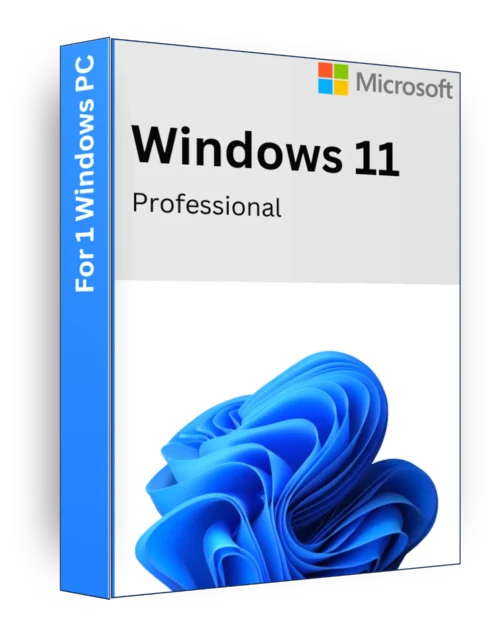
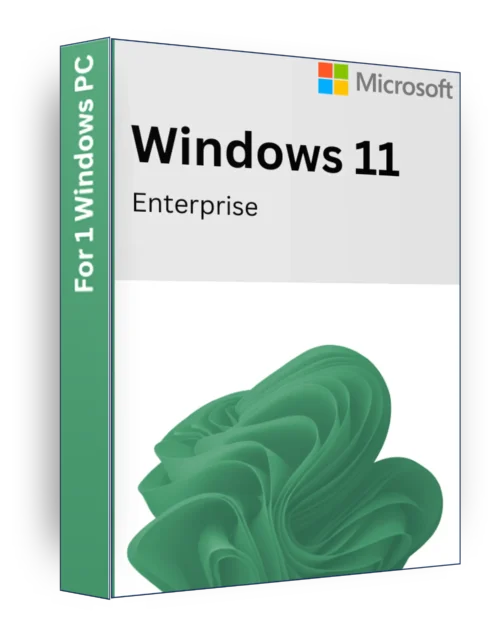
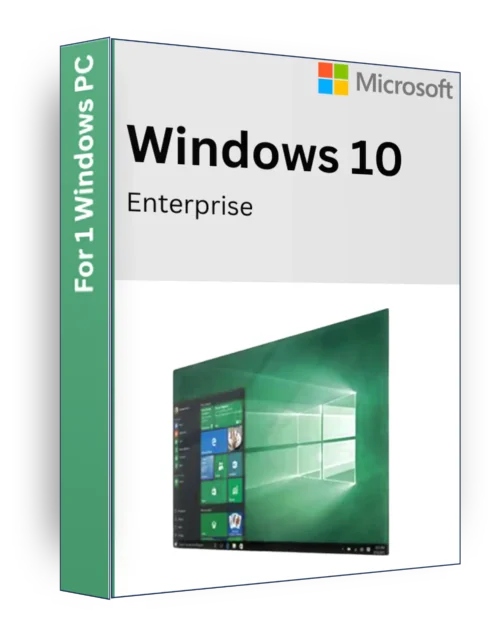
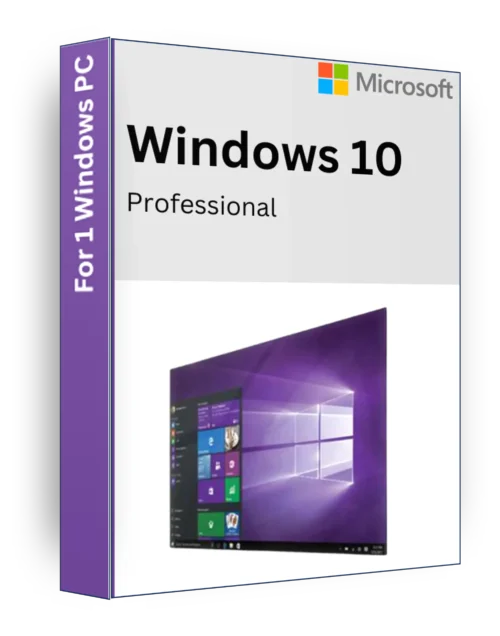
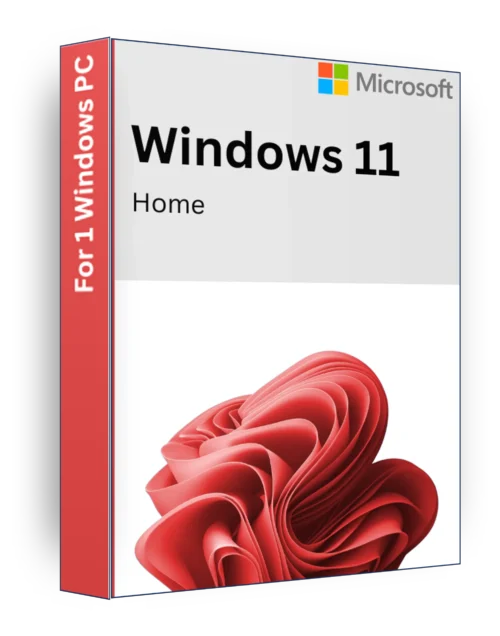

Reviews
There are no reviews yet.