How to Upgrade from Windows 10 to Windows 11 with Ease
Upgrading your operating system is often seen as a daunting task, filled with concerns about data loss, compatibility issues, or the fear of unfamiliar settings. However, upgrading from Windows 10 to Windows 11 is a smooth process if you follow the right steps. Microsoft has designed Windows 11 to provide a more streamlined, secure, and productive user experience, making the transition from its predecessor easy and straightforward.
In this guide, we’ll walk you through the entire process, step-by-step, ensuring that you can upgrade your system confidently without losing any important data. From checking system requirements to troubleshooting common issues, we’ll cover everything you need to know.
Why Upgrade to Windows 11?
Before we dive into the upgrade process, let’s briefly discuss why you should consider upgrading to Windows 11 in the first place. Windows 11 is packed with exciting features and improvements designed to enhance productivity, security, and overall user experience.
First and foremost, Windows 11 offers a clean, modern design with a centered Start Menu and rounded corners that create a more polished and visually appealing interface. The operating system also includes significant performance upgrades, such as faster boot times, improved memory management, and more efficient resource usage, all of which make your PC run smoother and faster.
Additionally, Windows 11 boasts better security features, such as TPM 2.0 and Secure Boot, making it one of the most secure versions of Windows yet. These features provide a solid defense against malicious attacks, helping to protect your sensitive data. Windows 11 also includes optimizations for gaming, like DirectStorage and Auto HDR, which bring faster load times and better graphics to your gaming experience.
Step 1: Verify System Compatibility
The first and most important step before upgrading to Windows 11 is to check whether your PC meets the minimum system requirements. Windows 11 has more stringent hardware requirements than Windows 10, so it’s essential to confirm that your device is compatible before proceeding.
System Requirements for Windows 11:
– **Processor:** 1 GHz or faster with at least 2 cores on a 64-bit compatible processor
– **RAM:** 4 GB or more
– **Storage:** 64 GB or more of available storage space
– **System Firmware:** UEFI, Secure Boot capable
– **TPM:** Trusted Platform Module (TPM) version 2.0
– **Graphics Card:** DirectX 12 compatible or WDDM 2.x
– **Display:** Larger than 9 inches with HD resolution (720p)
To check if your device meets these requirements, you can use Microsoft’s **PC Health Check Tool**, which will scan your system and let you know if it’s eligible for the upgrade. If your PC doesn’t meet the criteria, you may need to either upgrade your hardware or stick with Windows 10 for the time being.
Step 2: Backup Your Data
Although the upgrade process is generally safe and will preserve your files, it’s always best to back up your important data just in case something goes wrong during the upgrade. Losing personal files due to an unexpected issue would be frustrating, but backing up your data ensures that you can easily recover it.
You can back up your files to an external hard drive, cloud storage services like OneDrive, Google Drive, or Dropbox, or both. This precaution ensures that your documents, pictures, videos, and other important files are safe during the upgrade process.
Step 3: Ensure Your Windows 10 is Up-to-Date
Before upgrading, you need to make sure your Windows 10 installation is fully updated. Microsoft frequently releases important updates that address security vulnerabilities, system performance issues, and bugs. Keeping your system up to date is essential to ensure a smooth upgrade to Windows 11.
Here’s how to check for updates:
1. Open **Settings** and navigate to **Update & Security**.
2. Under **Windows Update**, click on **Check for Updates**.
3. If any updates are available, install them before proceeding with the upgrade.
Installing the latest updates ensures that your system is prepared for the upgrade, minimizing potential issues during the process.
Step 4: Start the Upgrade via Windows Update
If your system is compatible with Windows 11, the easiest way to upgrade is through the **Windows Update** feature in Windows 10. Microsoft will notify you when the upgrade is ready for your device, but you can manually check for it as well.
To upgrade, follow these steps:
1. Open **Settings** and go to **Update & Security**.
2. Click on **Windows Update** and check if the option to **Upgrade to Windows 11** is available.
3. If it is, click **Download and Install**.
The download and installation process may take some time, depending on your internet speed and system performance. Be sure to keep your device plugged into a power source during the entire process to avoid interruptions.
Step 5: Use the Windows 11 Installation Assistant (If Necessary)
If you don’t see the upgrade option through Windows Update, you can use the **Windows 11 Installation Assistant** tool. This tool is available on Microsoft’s official website and provides a simple way to manually upgrade your system.
Here’s how to use the Installation Assistant:
1. Visit the [Windows 11 download page](https://www.microsoft.com/en-us/software-download/windows11).
2. Download and run the **Windows 11 Installation Assistant**.
3. Follow the on-screen instructions to begin the upgrade.
The Installation Assistant will guide you through the process, ensuring everything is set up correctly.
Step 6: Complete the Installation
Once the upgrade begins, your PC will restart several times. The installation process may take anywhere from 30 minutes to an hour, depending on the speed of your system. During this time, don’t worry if your PC restarts or seems to be stuck on a particular screen; this is part of the process.
After the upgrade is complete, you’ll be prompted to sign in with your Microsoft account. Once logged in, follow the on-screen instructions to set up your preferences and finalize the installation.
Step 7: Verify Activation and Post-Upgrade Updates
Once the upgrade is complete, you’ll want to ensure that your system is properly activated. To check the activation status, go to **Settings** → **System** → **Activation**. If your copy of Windows 11 isn’t activated, you may need to enter a product key or resolve any activation issues.
Additionally, it’s a good idea to check for any post-upgrade updates. Sometimes, after the initial upgrade, Microsoft releases minor patches and fixes that address issues found during the upgrade process. Go to **Settings** → **Update & Security** → **Windows Update**, and click **Check for Updates** to ensure your system is fully up to date.
Common Issues and How to Troubleshoot
While upgrading to Windows 11 is typically a smooth process, some users may encounter issues. Here are a few common problems and how to resolve them:
– **Incompatible Hardware:** If your PC isn’t eligible for the upgrade, consider upgrading your hardware or continue using Windows 10. Microsoft will continue supporting Windows 10 until October 14, 2025.
– **Storage Space:** If your PC doesn’t have enough storage, free up space by deleting unnecessary files or moving data to an external drive.
– **Activation Issues:** If Windows 11 doesn’t activate properly, check your product key or contact Microsoft support.
Conclusion
Upgrading to Windows 11 is a relatively easy process, but it requires careful preparation and a few simple steps. By verifying your system requirements, backing up your data, and following the upgrade process, you’ll be able to enjoy all the new features and improvements that Windows 11 offers.
Whether you’re looking for a more modern interface, better security, or enhanced performance, Windows 11 provides everything you need for an optimized and secure computing experience. So, go ahead and upgrade your system—it’s worth the investment!