Comprehensive List of Windows Error Codes and Quick Fixes
When Windows displays an error code, it’s the operating system’s way of telling you exactly what went wrong. However, those cryptic numbers and hexadecimal codes can leave anyone scratching their head. In this article, you’ll find a curated list of the most common Windows error codes, what they mean, and—most importantly—how to fix them quickly. Bookmark this guide so that the next time you encounter an error, you can resolve it without frustration.
0x80070005 – Access Denied
**What it means:** Your user account lacks the necessary permissions to perform the requested action. **Quick Fixes:** 1. **Run as Administrator**: Right-click the app or installer and choose **Run as administrator**. 2. **Adjust Folder Permissions**: Navigate to the file or folder, right-click → **Properties** → **Security** tab. Grant your user Full Control. 3. **SFC Scan**: Open Command Prompt as administrator and run `sfc /scannow` to repair corrupted system files.
0x80004005 – Unspecified Error
**What it means:** A general failure with no specific details—often seen during Windows Update or file extraction. **Quick Fixes:** 1. **Windows Update Troubleshooter**: Settings → Update & Security → Troubleshoot → Windows Update. 2. **Disable Antivirus Temporarily**: Third-party security software can interfere—disable it, reboot, then retry. 3. **Clear Update Cache**: – Stop Windows Update service: `net stop wuauserv` – Delete contents of `C:\Windows\SoftwareDistribution` – Restart service: `net start wuauserv`
0x80070057 – Invalid Parameter
**What it means:** Windows received an unexpected parameter—common when backing up or updating. **Quick Fixes:** 1. **CHKDSK**: Open Command Prompt as administrator and run `chkdsk C: /f /r` to fix disk errors. 2. **Reset Windows Update Components**: – Run Microsoft’s “Reset Windows Update Agent” script. 3. **Registry Repair**: Use `DISM /Online /Cleanup-Image /RestoreHealth` in elevated Command Prompt.
0xc0000005 – Access Violation
**What it means:** An application tried to access protected memory. Often linked to faulty RAM or driver conflicts. **Quick Fixes:** 1. **Memory Diagnostic**: Run Windows Memory Diagnostic (type “mdsched” in Start), then reboot and test RAM. 2. **Update/Reinstall Drivers**: In Device Manager, update or roll back recently changed drivers. 3. **Malware Scan**: Use Windows Defender or another reputable antivirus to scan for memory-tampering malware.
0x80070002 – File Not Found
**What it means:** Windows can’t locate a file needed for an update or system operation. **Quick Fixes:** 1. **Delete Temporary Update Files**: Stop Windows Update service, clear `C:\Windows\SoftwareDistribution\Download`, restart service. 2. **Run SFC and DISM**: – `sfc /scannow` – `DISM /Online /Cleanup-Image /RestoreHealth` 3. **Manual Update**: Download the specific update package from Microsoft Update Catalog and install it manually.
0x80240034 – Update Download Failed
**What it means:** Windows Update was interrupted during download. **Quick Fixes:** 1. **Check Internet Connection**: Ensure stable connectivity; switch from Wi-Fi to wired if possible. 2. **Reset Windows Update** (see 0x80004005 for steps). 3. **Use Media Creation Tool**: Download Windows 11/10 Media Creation Tool from Microsoft and choose “Upgrade this PC now.”
0x0000007B – INACCESSIBLE_BOOT_DEVICE (Blue Screen)
**What it means:** Windows lost access to the system partition during startup. **Quick Fixes:** 1. **Check Boot Order**: Enter BIOS/UEFI and ensure the correct drive is first in boot priority. 2. **SATA Mode**: If you switched between AHCI/IDE modes, revert to the original setting. 3. **Startup Repair**: Boot from Windows installation media, choose **Repair your computer → Troubleshoot → Startup Repair**.
0x0000001E – KMODE_EXCEPTION_NOT_HANDLED (Blue Screen)
**What it means:** A kernel-mode program generated an exception that the error handler didn’t catch. **Quick Fixes:** 1. **Update Drivers**: In Device Manager, update network, video, and storage drivers. 2. **Uninstall Faulty Software**: Remove recently installed applications or utilities. 3. **Run Memory Test**: Check for RAM errors as described in 0xc0000005.
0x80072EE2 – Windows Update Timeout
**What it means:** The update service didn’t respond in time. **Quick Fixes:** 1. **Increase Timeout**: In registry (`HKEY_LOCAL_MACHINE\SOFTWARE\Microsoft\Windows\CurrentVersion\WindowsUpdate\Auto Update`), create DWORD `DetectionFrequency` and set value to a higher number. 2. **Switch DNS**: Use Google DNS (8.8.8.8, 8.8.4.4) or Cloudflare (1.1.1.1) to improve connectivity. 3. **Manual Update**: Use Microsoft Update Catalog as in 0x80070002.
Proactive Tips to Avoid Windows Errors
- Keep Windows and drivers up to date—regular updates patch known bugs.
- Maintain at least 15% free disk space on your system drive.
- Use built-in tools (SFC, DISM, CHKDSK) quarterly to detect and fix issues early.
- Enable System Restore and create periodic restore points before major changes.
Conclusion
Windows error codes may look intimidating, but each one provides a clue to the underlying problem. By following the quick fixes outlined above, you can resolve the vast majority of errors on your own—no tech support call required. Keep this guide handy, and you’ll turn those cryptic codes into straightforward solutions.